Anaconda installation
These instructions are adapted from the main Anaconda Installation instructions available here: Installation — Anaconda documentation (continuum.io).
Windows
- Download the 64-bit Graphical Installer for Anaconda from https://www.anaconda.com/download/#windows.
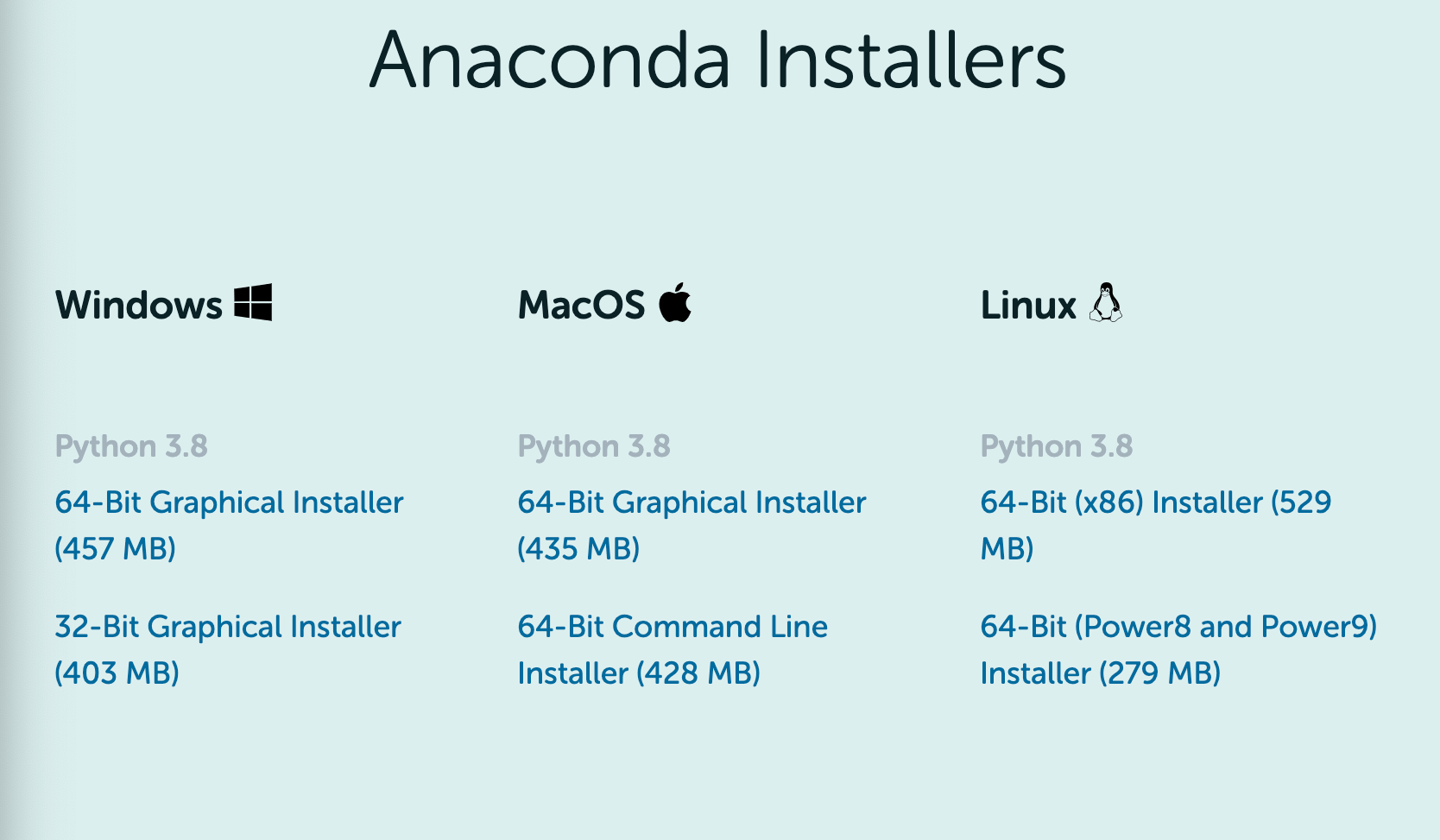
-
Double-click the installer to launch.
-
Click Next.
-
Click “I Agree”.
-
Select an install for “Just Me”.
-
Select a destination folder to install Anaconda (the default is normally fine) and click the Next button.
-
Click Install.
-
Click Next.
-
Click Next.
-
You will now see the “Thanks for installing Anaconda” dialog box. Click the Finish button.
MacOS
-
Download the 64-bit Graphical Installer for Anaconda from https://www.anaconda.com/downloads#macos.
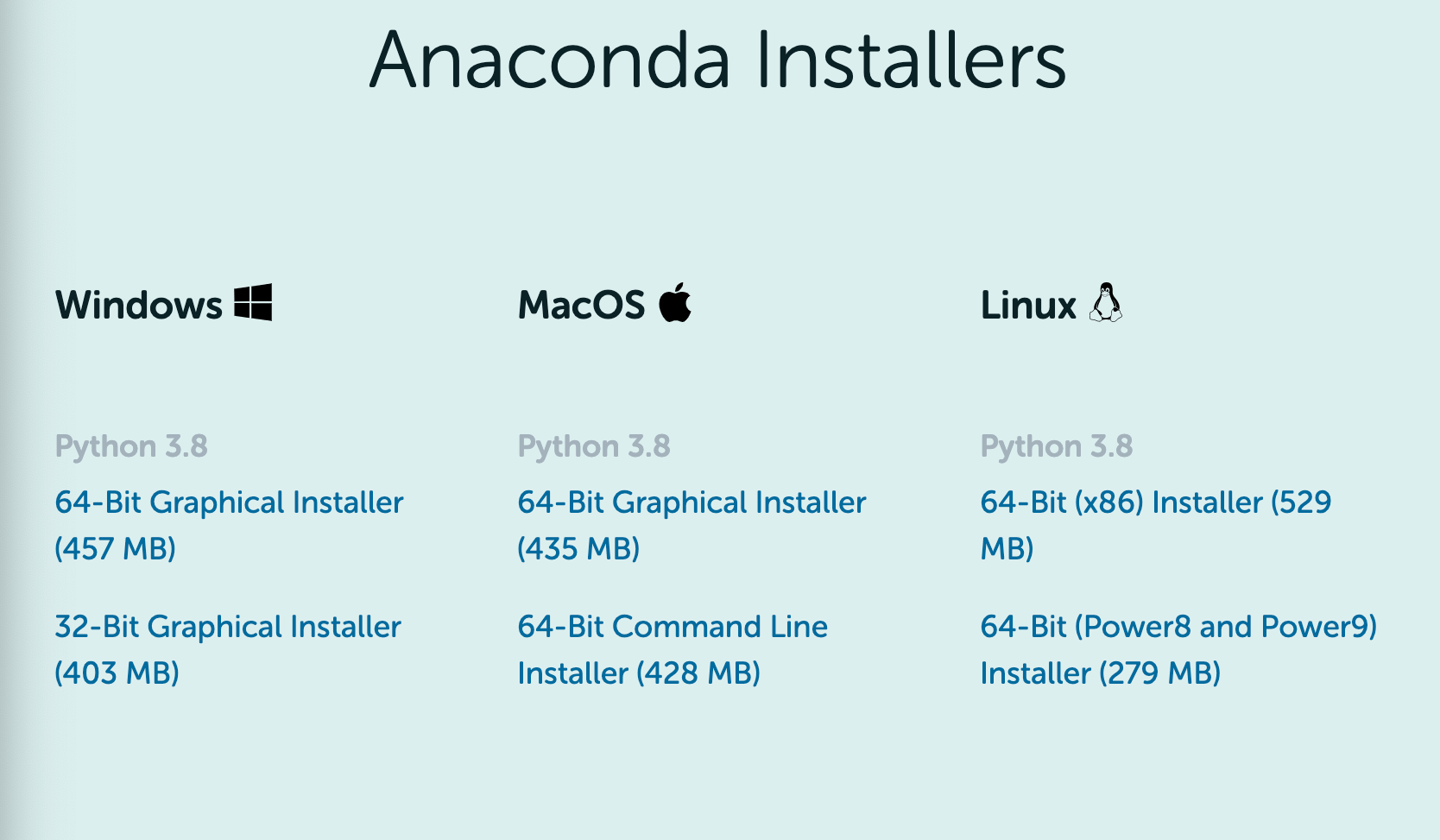
-
Double-click the downloaded file and click continue to start installation.
-
Answer the prompts on the Introduction, Read Me, and License screens.
-
On the Destination Select screen, select Install for Me Only then click Continue.
-
Click the Install button.
-
Grant any permissions that the installer asks for.
-
Click Continue.
-
Click Close.
-
Click Move to Bin.
After Anaconda is successfully installed, you can move back to continue the flag drawing task.